Hello friend,
Today I want to show you a simple way, how to hide any drive from your computer without any software. If you want to hide a disk drive please follow my bellow procedures ....
How To Hide a Drive:
1. Right click on My Computer.
2. Click Manage.
3. Click Disk Management.
4. Right click on the drive, which drive you want to hide. Click Change Drive Latter Paths... {for EXM: I want to hide my G drive.}
5. Click Remove.
6. Click Yes.
6. Now open My Computer and look your drive don't show here. That means your work has been finished successfully.
How To Show Hiden Drive?:
1. Right click on My Computer -->> Click Manage -->> Click Disk Management -->> Right click on hiden file -->> Click Change Drive Latter Paths... -->> Now click Add.
2. Click OK.
3. Now go to My Computer and look you will see here your targeted drive (G)
Work is finished. Enjoy your self.
Thanks















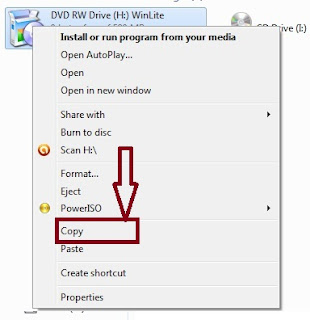



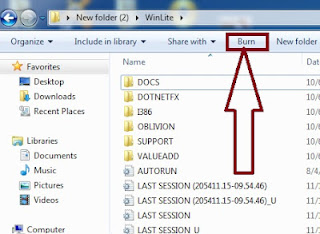
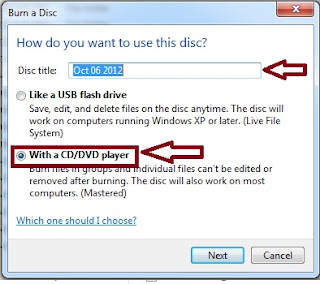



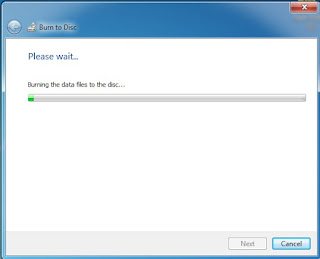








%2BWindows%2B8.1%2B64bit%2Bdrivers.jpg)

