Today i want to show you how to build a multi boot USB flash drive. After making this you can install windows Xp, windows7 and more from your USB pen drive. If you want to do, please follow my instruction.
Necessary Tools:
# A USB pen drive (At least four GB).
# Xp installation disk.
# Windows7 installation disk
How to do:
2. Download a rar file from here....
3. After completing download, unzip that file in your local drive
3. After completing download, unzip that file in your local drive
4. Go to the unzipped folder then click mouse right button on WSFusb.exe, then choose the secound option like the below image.
5. Now open a new window, like the below image.
6. Select the options, which options are selected in the below image 1, 2 and 3.
7. Now click RMPrepUSB,
8. A new window will be opened, like the below image
9. Select 1, 2 and 3 options which are selected in the blew image. 4 number option will be shown in your USB flash drive.
10.At last click the 5 number option then show you a note from this window, like my below image. Click OK.
11. Wait a moment, and notice the below image. Click OK.
12. Exit from RMPREPUSBv.2.0.811.
13. Put in your Xp installation disk into the optical drive and copy then past in your local drive
14. Now go to the main window then click browse your xp installation files folder which files you copied. Click GO.
15. Within short time you will see a new massage like below image. Click OK.
16. Now put in your windows7 installation disk into the DVD drive then copy and past.
17. Click the number 1 option which option is selected in the below image.
18. Click browse (1) then browse your windows7 installation files folder. Then click OK.
19. Click GO [Note: This process may take some times and do not close the application if you see Not responding massage in the title bar.]
20. Wait for Done. After seeing the below image, click exit.
21. Now download a minor file which name is Boot files. Unzip your downloaded file.
22. Now copy the both files and paste to USB pen drive. Then below image is shown. Click Copy and Replace.
23. Now you can use pen drive as a multi boot USB flash drive. Restart your computer.
24. Now, after going computer BIOS, go to boot menu options and make sure that your pen drive is in first boot device. Save and exit from the BIOS.
25. Tow options will be shown if you want to setup windows Xp which are given below in the image. For installation windows Xp you have to choose the first part but after restarting your computer you must choose the second part.
Another Way How To Make A Bootable USB
Another Way How To Make A Bootable USB





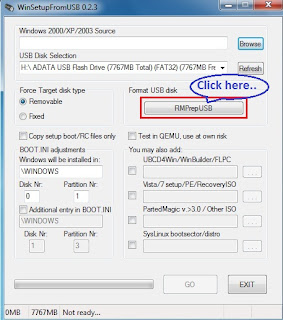

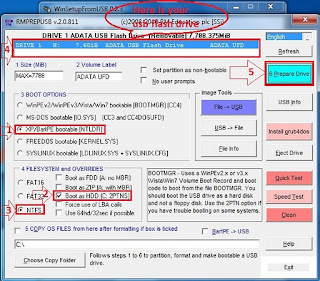

















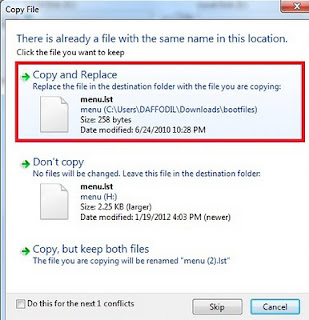












































%2BWindows%2B8.1%2B64bit%2Bdrivers.jpg)

