freeware, Windows 8, user needs to switch to the start screen in order to launch apps and legacy desktop programs. While it's possible to create of legacy programs on desktop, Windows 8 shortcuts doesn't allow you create desktop shortcuts of installed apps from the official store.
A number of free software are around to enhance the Windows 8 user experience. There are free applications to change home screen background, change the default number of rows on the start screen, disable charms bar & hot corners, show taskbar in startup screen, and there is even a program to create apps shortcuts on the desktop but it supports only apps that ship with Windows 8 Up until now, there was no concrete solution available to create desktop shortcut for any app in Windows 8.
Users who would like to launch apps from desktop by creating apps shortcuts on desktop will be glad to know that it's now possible to create desktop shortcuts for installed apps in a few mouse clicks. The developer of OblyTile, the program which lets you create your own tiles on the start screen, has updated the software and it's now capable of creating desktop shortcuts for installed apps.
Here is how to create desktop shortcut for an app:
Step 1: Download and run OblyTile on your Windows 8 machine. Please note that it supports 32-bit and 64-bit Windows 8 system only, and you can't run the same on Windows RT (see difference between Windows 8 and Windows RT).
Step 2: Click on the small folder icon that you see on the upper right of the program dialog to open tile Manager.
Step 3: Next, click on the small Windows logo icon to load all installed apps and native Windows programs.
Step 4: Select name from the list the app and then click Create shortcut for the selected app to create the shortcut of the app on desktop. That's it!
A number of free software are around to enhance the Windows 8 user experience. There are free applications to change home screen background, change the default number of rows on the start screen, disable charms bar & hot corners, show taskbar in startup screen, and there is even a program to create apps shortcuts on the desktop but it supports only apps that ship with Windows 8 Up until now, there was no concrete solution available to create desktop shortcut for any app in Windows 8.
Users who would like to launch apps from desktop by creating apps shortcuts on desktop will be glad to know that it's now possible to create desktop shortcuts for installed apps in a few mouse clicks. The developer of OblyTile, the program which lets you create your own tiles on the start screen, has updated the software and it's now capable of creating desktop shortcuts for installed apps.
Here is how to create desktop shortcut for an app:
Step 1: Download and run OblyTile on your Windows 8 machine. Please note that it supports 32-bit and 64-bit Windows 8 system only, and you can't run the same on Windows RT (see difference between Windows 8 and Windows RT).
Step 2: Click on the small folder icon that you see on the upper right of the program dialog to open tile Manager.
Step 3: Next, click on the small Windows logo icon to load all installed apps and native Windows programs.
Step 4: Select name from the list the app and then click Create shortcut for the selected app to create the shortcut of the app on desktop. That's it!



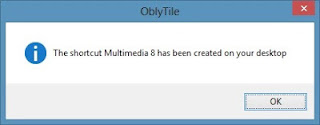







%2BWindows%2B8.1%2B64bit%2Bdrivers.jpg)

